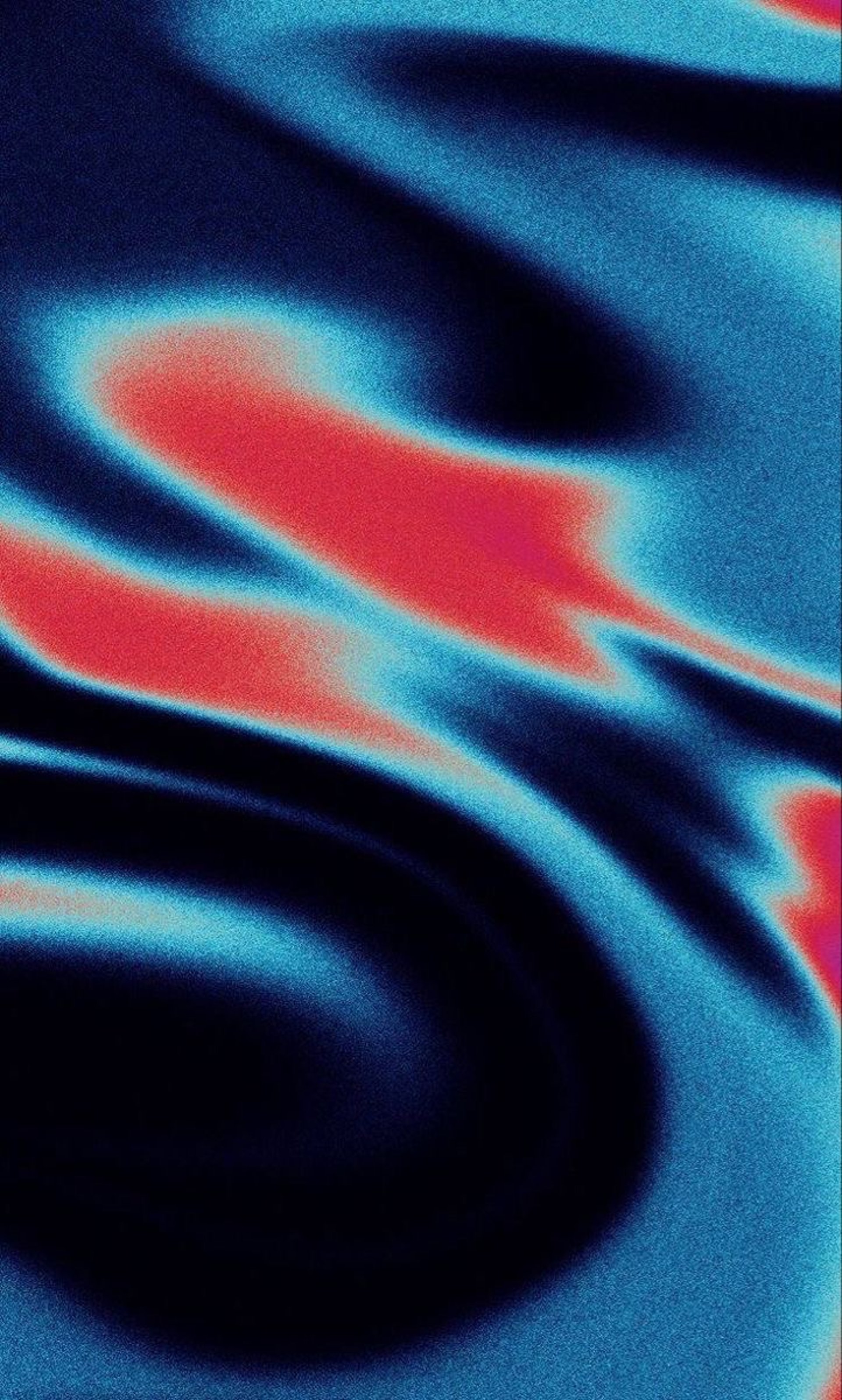Tutorial: Create a Simple Web Page from Scratch Using HTML and CSS
This tutorial will guide you through creating a simple web page from scratch using HTML and CSS. We'll cover every step in detail, making it easy to follow for absolute beginners.
1. Create a Project Folder
- Create a new folder on your computer. Name it `my_first_website`.
2. Open Your Code Editor
- Use a text editor like Visual Studio Code, Sublime Text, or Notepad++.
3. Create HTML and CSS Files
- Inside your `my_first_website` folder, create two files: `index.html` and `styles.css`.
Step 2: Writing the HTML
1. Basic HTML Structure
- Open `index.html` in your code editor and write the basic HTML structure:
```html
<!DOCTYPE html>
<html lang="en">
<head>
<meta charset="UTF-8">
<meta name="viewport" content="width=device-width, initial-scale=1.0">
<title>My First Web Page</title>
<link rel="stylesheet" href="styles.css">
</head>
<body>
</body>
</html>
```
2. Adding a Header
- Inside the `<body>` tag, add a header section:
```html
<header>
<h1>Welcome to My First Web Page</h1>
<nav>
<ul>
<li><a href="#home">Home</a></li>
<li><a href="#about">About</a></li>
<li><a href="#contact">Contact</a></li>
</ul>
</nav>
</header>
```
3. Creating Main Content
- Below the header, add a main section:
```html
<main>
<section id="home">
<h2>Home</h2>
<p>This is the home section of my first web page.</p>
</section>
<section id="about">
<h2>About</h2>
<p>This is the about section where you can learn more about this page.</p>
</section>
<section id="contact">
<h2>Contact</h2>
<p>This is the contact section. Feel free to reach out!</p>
</section>
</main>
```
4. Adding a Footer
- Finally, add a footer section:
```html
<footer>
<p>© 2024 My First Web Page</p>
</footer>
```
#### Step 3: Writing the CSS
1. Basic Styling
- Open `styles.css` in your code editor and add basic styling:
```css
body {
font-family: Arial, sans-serif;
margin: 0;
padding: 0;
}
header {
background-color: #4CAF50;
color: white;
padding: 1em;
text-align: center;
}
nav ul {
list-style-type: none;
padding: 0;
}
nav ul li {
display: inline;
margin: 0 10px;
}
nav ul li a {
color: white;
text-decoration: none;
}
main {
padding: 1em;
}
section {
margin-bottom: 2em;
}
footer {
background-color: #333;
color: white;
text-align: center;
padding: 1em 0;
position: fixed;
width: 100%;
bottom: 0;
}
```
2. Styling the Header
- Enhance the header section:
```css
header {
background-color: #4CAF50;
color: white;
padding: 1em;
text-align: center;
}
header h1 {
margin: 0;
}
nav ul {
list-style-type: none;
padding: 0;
}
nav ul li {
display: inline;
margin: 0 10px;
}
nav ul li a {
color: white;
text-decoration: none;
}
```
3. Styling the Main Content
- Style the main content sections:
```css
main {
padding: 1em;
}
section {
margin-bottom: 2em;
}
section h2 {
border-bottom: 2px solid #4CAF50;
padding-bottom: 0.5em;
}
```
4. Styling the Footer
- Style the footer section:
```css
footer {
background-color: #333;
color: white;
text-align: center;
padding: 1em 0;
position: fixed;
width: 100%;
bottom: 0;
}
footer p {
margin: 0;
}
```
#### Step 4: Viewing Your Web Page
1. Open Your Web Page in a Browser
- Open the `index.html` file in your web browser. You should see a nicely formatted web page with a header, navigation menu, main content sections, and a footer.
2. Review and Refine
- Review your web page and refine the content or styles as needed. Experiment with different CSS properties to see how they affect the appearance of your web page.
#### Step 5: Additional Enhancements
1. Adding a Background Color
- Add a background color to the body in `styles.css`:
```css
body {
background-color: #f4f4f4;
font-family: Arial, sans-serif;
margin: 0;
padding: 0;
}
```
2. Adding Padding and Margin
- Add padding and margin to various elements to improve spacing:
```css
main {
padding: 2em;
}
section {
margin-bottom: 2em;
padding: 1em;
background-color: white;
border-radius: 5px;
box-shadow: 0 0 10px rgba(0, 0, 0, 0.1);
}
```
3. Customizing Links
- Add hover effects to the links in `styles.css`:
```css
nav ul li a:hover {
text-decoration: underline;
}
```
4. Adding Images
- Add an image to the home section in `index.html`:
```html
<section id="home">
<h2>Home</h2>
<img src="path-to-your-image.jpg" alt="Description of image">
<p>This is the home section of my first web page.</p>
</section>
```
By following these steps, you've created a simple yet structured web page using HTML and CSS. This foundational knowledge will serve you well as you continue to explore more advanced web development topics.